Reporting Server
Scheduling a Data Flow
You can create a schedule that will run a data flow on a specified data and time, or on a recurring basis. You can configure where the logs and outputs are sent. You can also send emails on start, completion, or failure.
To create a schedule for a flow, click the Schedule and E-Mail button (![]() ) on the ribbon.
) on the ribbon.
The Scheduler window opens, as shown in the following image.
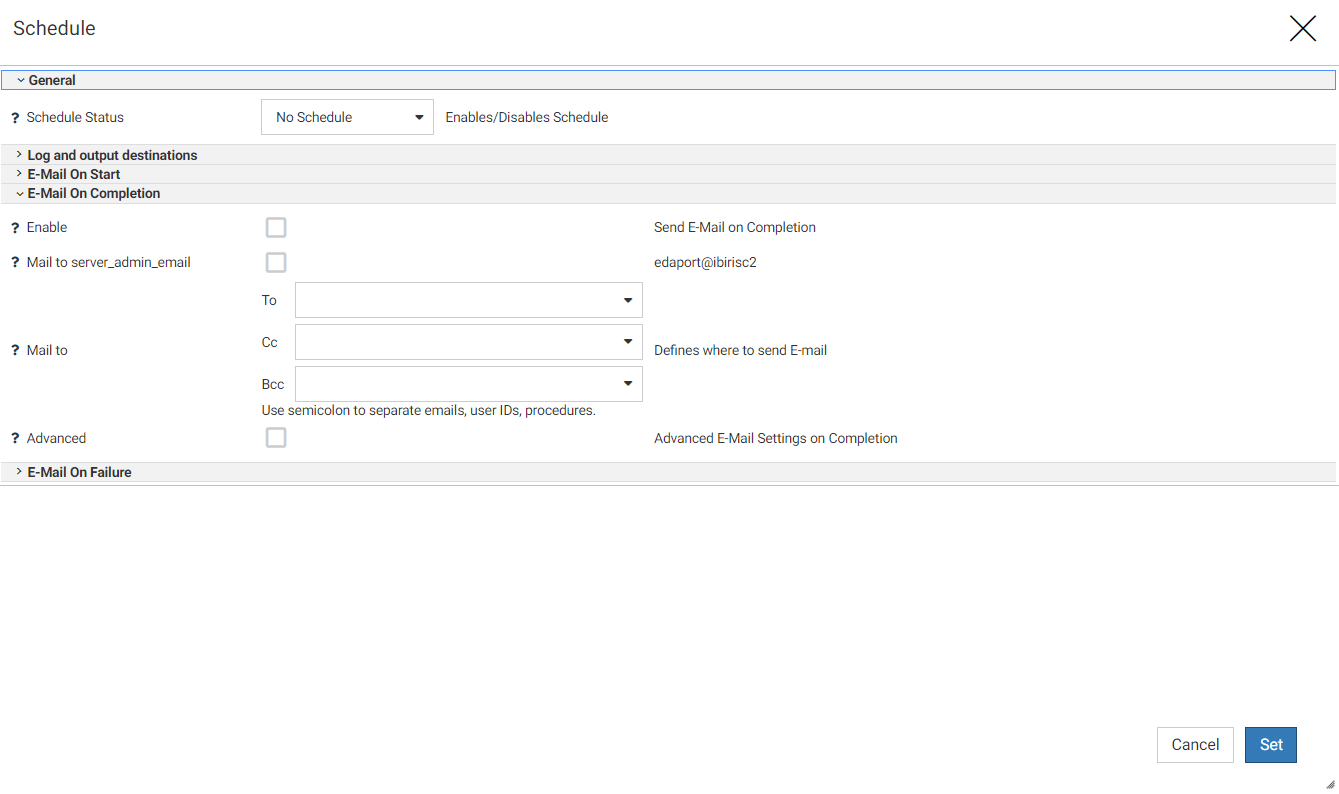
Creating a Business View on a Target in a Data Flow
You can create a Business View for the target to categorize the columns into measures and dimensions. This view of the data is used by Designer for creating reports and charts.
Right-click the target and select Edit Business View. The Synonym Editor opens, as shown in the following image.
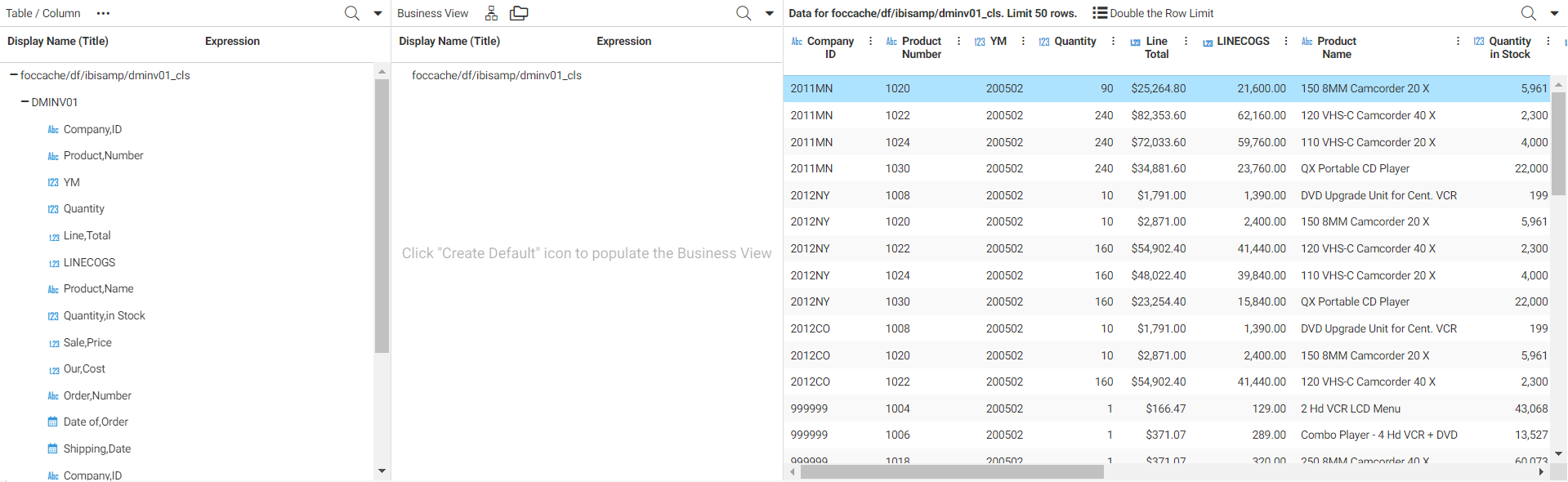
Adding a Target in a Flow
Once a data flow contains all of the fields you need, you can load it to a target data store.
- To add a new target, click New Target at the top of the flow canvas, as shown in the following image.

- To add an existing target, click Existing Target at the top of the flow canvas, as shown in the following image.

A file picker opens, so you can select the existing target.
Joins and Unions in a Data Flow
You can add multiple sources in a data flow as joins or unions.
Adding and Replacing Fields in a Flow
You can add new fields or replace existing fields by creating expressions. You can do this by right-clicking a field in the query, or by using the menu for a field in the sample data panel.
Each field in the sample data panel has a menu icon ( )
)
The menu provides the following options:
Editing Fields in a Data Flow
To edit the fields in the flow, right-click the SQL object, and click Edit. The Metadata and Query panes open.
Enabling Sampling in a Data Flow
When a data source in a flow has a large volume of data, you can enable sampling for better response time. You can make decisions based on a sample, provided that sample is representative of the entire data set. Data Prep has a built-capability to automatically generate a random sample (with a 99% confidence level and +/- 1% margin of error).
To enable sampling:
