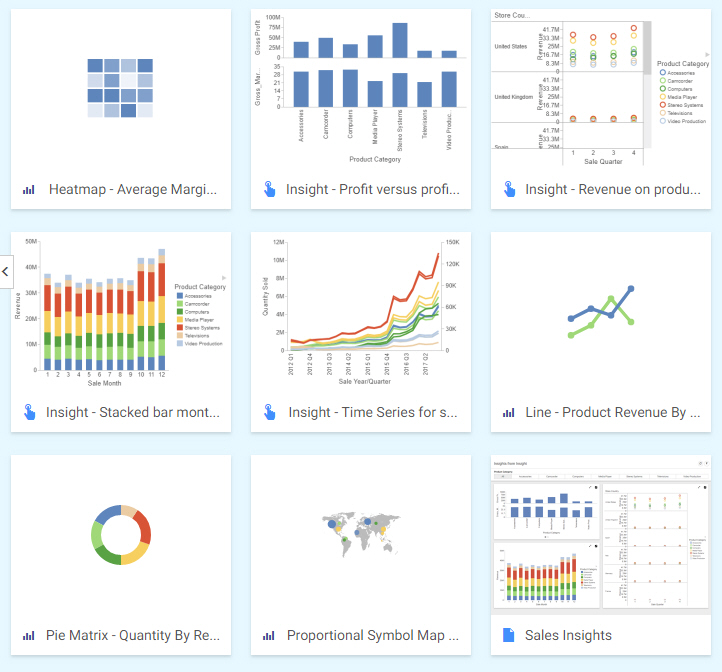Creating a Chart Extension
This section summarizes the build cycle for creating an extension and the structure and components of an extension.
Reference: Build Cycle for Writing an Extension
Creating an extension often involves cycles of writing, running, and then debugging code.
When you make changes to the properties.js file for your extension, you need to clear the WebFOCUS cache in order for those changes to be recognized. Clear the cache using the Clear cache link in the WebFOCUS Administration Console.