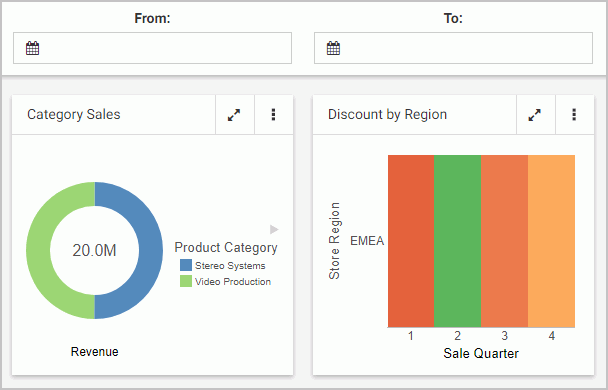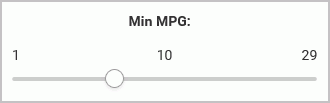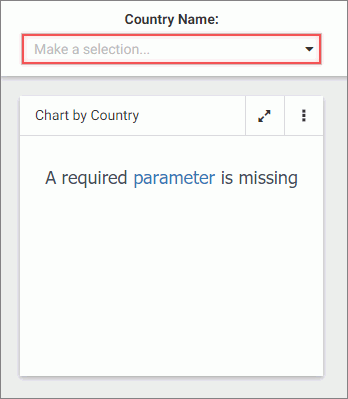Previewing Charts
As you create charts in WebFOCUS Designer, you can preview them to see how your data displays in the chart, or to check the styling before publishing it or sharing it with others. At any point in the development of your chart, click Preview on the Quick Access Toolbar, as shown in the following image.

This executes your request and presents the results in the preview window.
Once you've reviewed your chart, you can exit the Preview using the Esc key.