WebFOCUS 8207.20 Release Notes
The following topic provides all the information that you need to know about this release of WebFOCUS.
In this introductory course, you will learn how to navigate WebFOCUS Designer and begin working with the key capabilities that enable you to maximize the power of your data as you create insights, analyses, reports, and visualizations.
This course offers a comprehensive introduction to WebFOCUS Designer and an interactive learning experience – six modular learning units, over 25 lessons, quizzes, three unit challenges, a course technical challenge, and an integrated AWS Cloud-enabled lab environment— collectively designed to build your proficiency as you move from unit to unit:
The following topic provides all the information that you need to know about this release of WebFOCUS.
The following topic provides all the information that you need to know about this release of WebFOCUS.
When uploading data from a delimited or Excel file, a format conversion error can occur, such as when a numeric field contains a non-numeric value. You have load options to control how to process rows that contain format errors, and to control how many format errors are allowed before processing stops.
The following conversion error load options are available when uploading files:
You can use keyboard commands to navigate through the initial Get Data page, so that all options can be performed from the keyboard without requiring a mouse, using a combination of the Tab key, Shift+Tab key, and arrow key actions. Pressing the Enter key performs the primary action of the selected element. Pressing the Esc key closes a panel.
You can jump to areas of the page that are not near each other by pressing the key combination Shift+Ctrl+F10. This opens an accessible context menu, as shown in the following image.
When you are finished using the Retail Samples workspace, you can delete or unpublish this workspace. Deleting the Retail Samples workspace will also delete the Retail Samples groups and BI Portal, but not the retail_samples application folder on the WebFOCUS Reporting Server.
The following image shows the Delete Workspace - Retail Samples dialog box.
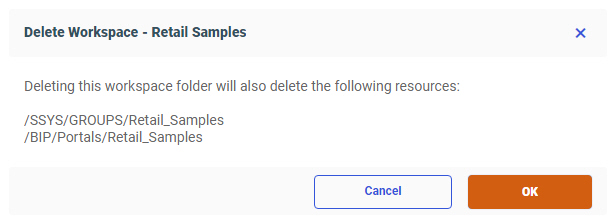
If you are licensed for WebFOCUS Mobile products, then you can use the Mobile Viewer to access content from any folder in your WebFOCUS repository from a simple, touch-based interface.
Access the following URL from your mobile device:
http://yourserver:port/ibi_apps/mv/path_to_your_folder
where:
Is the host name or IP address of the system that is hosting WebFOCUS.
Is the port number used by WebFOCUS on the deployed system.
This section describes how to import several sample users for testing/verification purposes and further explore the Retail Samples content.
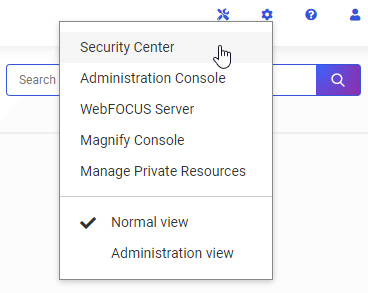
The Security Center opens.
This section describes how to create the WebFOCUS Retail database and metadata that is used by content in the Retail Samples domain. You may use any of the available WebFOCUS Reporting Server data adapter options that are available to you. For demonstration purposes, Microsoft SQL Server is used in this procedure.
In WebFOCUS Release 8207 and higher, the Retail Samples zip file is available from the following URL: https://webfocusinfocenter.informationbuilders.com/tech/archived_wf_pkgs/retail_samples.zip
The Retail Samples zip file contains a folder with the following components: