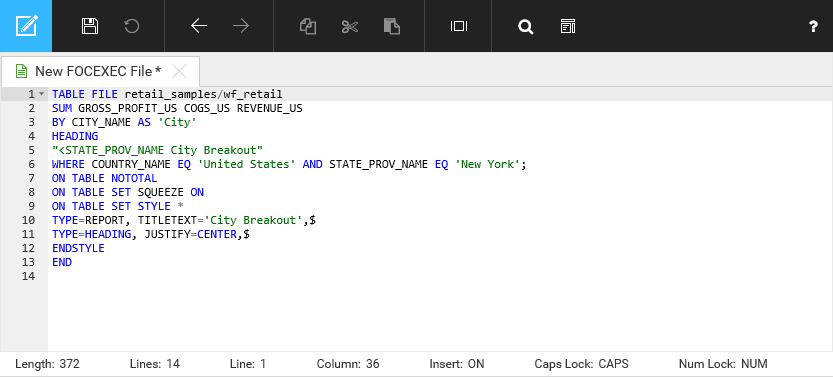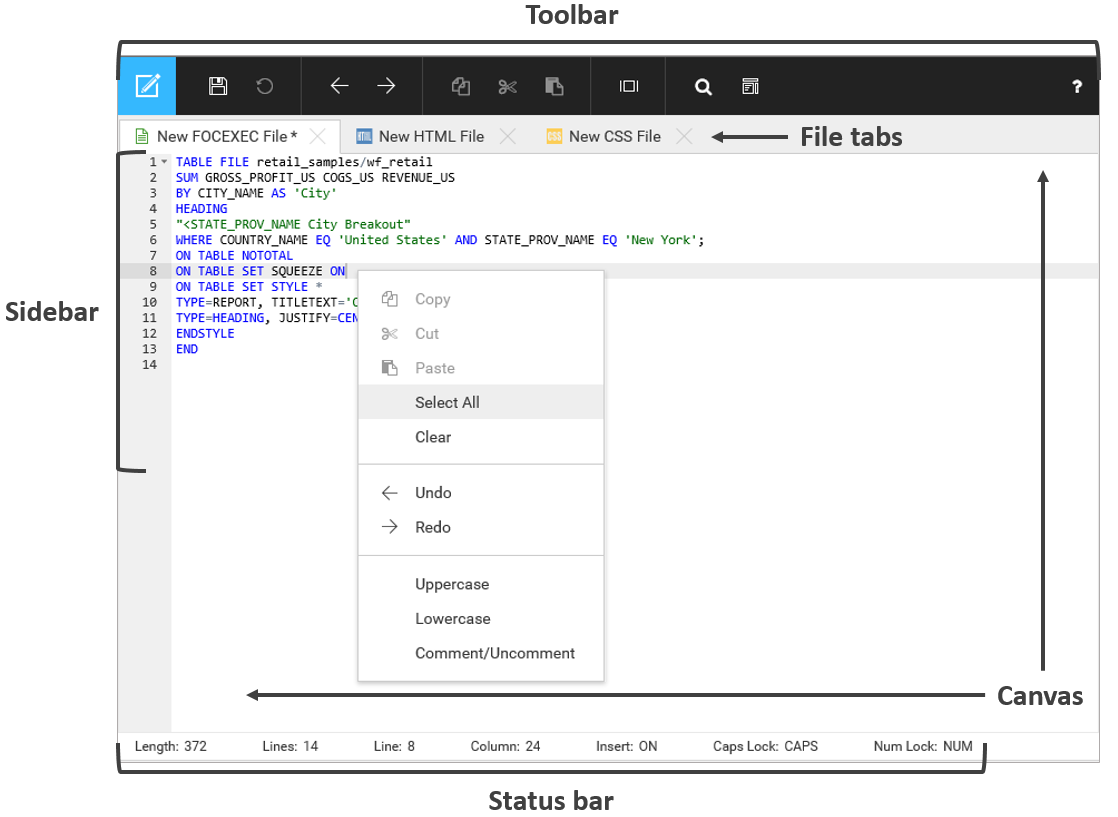Using the Editor Toolbar
The Editor toolbar presents commonly used functions, organized into a series of menu groups. The toolbar is shown in the following image.

The following table lists and describes the functions that you can access from the Editor toolbar.
|
Icon |
Description |
|---|