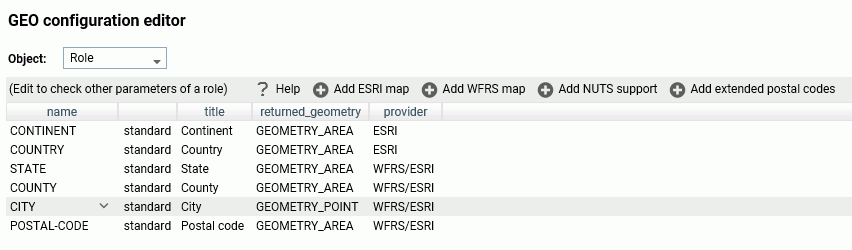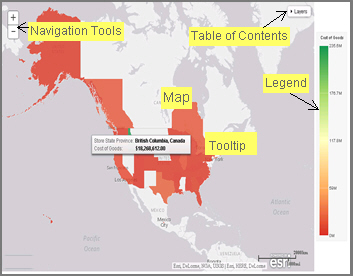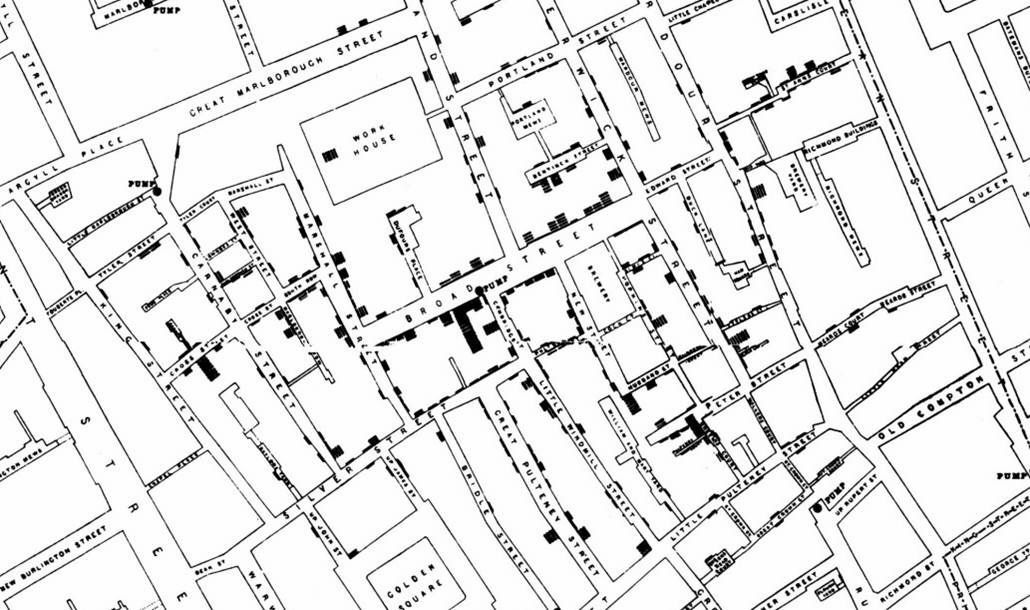Introducing WebFOCUS Infographics
When you pair infographics with the power and reporting capabilities of WebFOCUS InfoAssist, you can populate your visuals with data from your corporate sources and adopt key elements that are specific to different audiences. You can take full advantage of WebFOCUS Reporting Objects, which enable you to create all of your filters and WHERE conditions once and then quickly apply them to different data elements in your infographic. You can also reuse the same infographic template and modify it using different parameters in your Reporting Objects to quickly show changing data narrative.