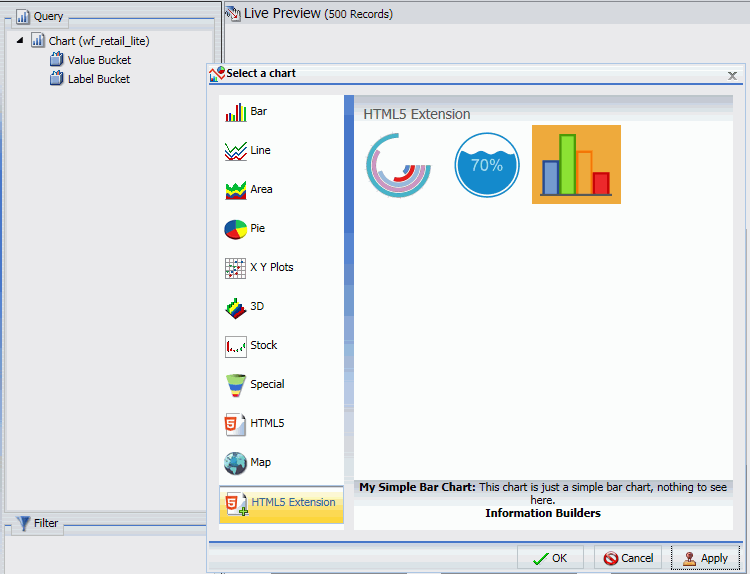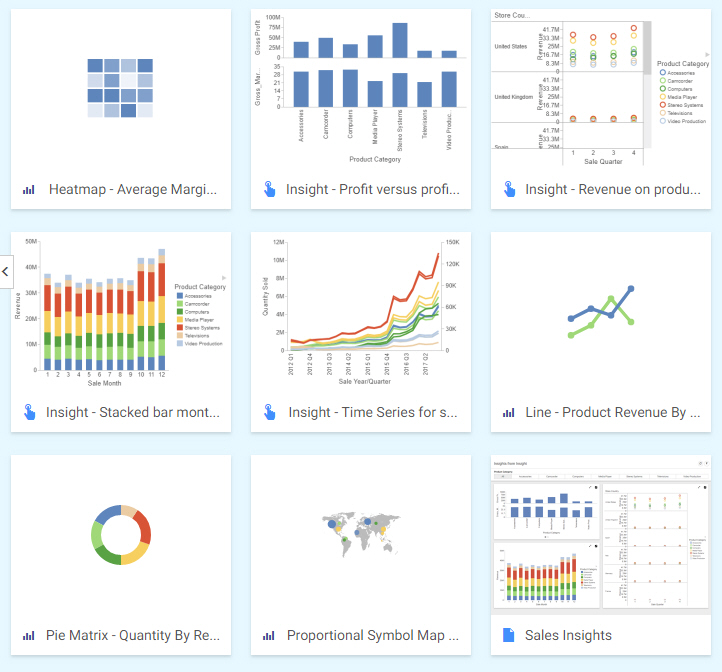Sharing Content in WebFOCUS
Each domain in the repository, except the Public domain, comes with the private My Content folder. Whenever you create content inside the My Content folder, this content remains private and only visible to you, unless you share it with other users and groups. You can share content in one of two ways: