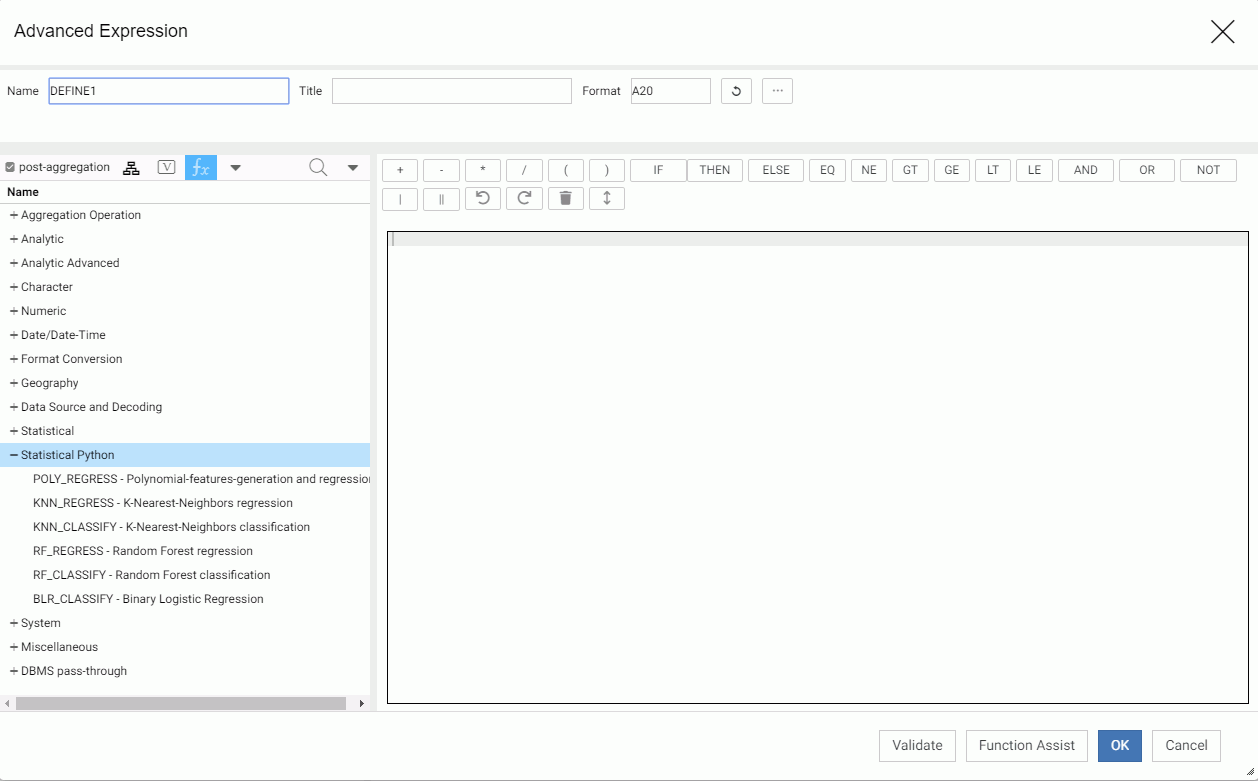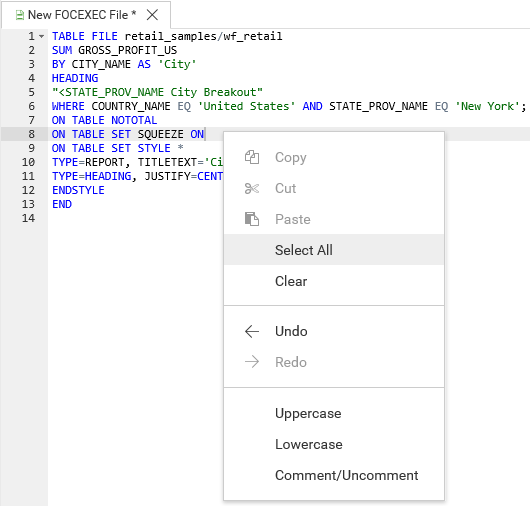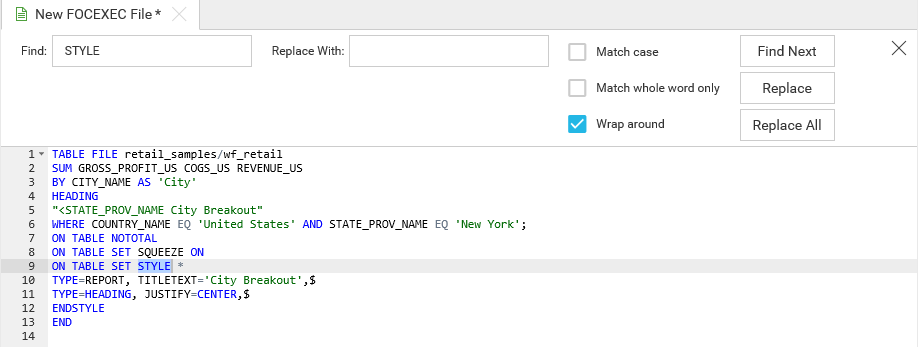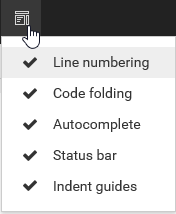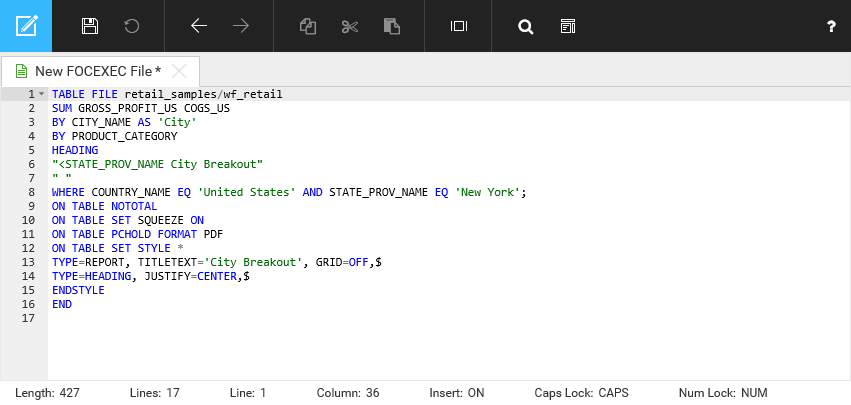Python Functions Distributed With the Adapter for Python
The following python statistical functions are distributed with the Adapter for Python.
In the Reporting Server Synonym Editor, these functions are available when you create an expression. Right-click a measure field, point to New Expression, and click Apply Function or Advanced Expression. Click post-aggregation to gain access to the Python Statistical functions, as shown in the following image.