Accessing the Editor
You can launch the Editor in one of the following ways:
- From the WebFOCUS Home Page, right-click a file you want to modify, and then click Edit or Edit with text editor.
- To create a new file, from the WebFOCUS Home Page, in the Action Bar, click the Other tab, and then click the Text Editor icon
 .
.
If you are creating a new file, you are prompted to select a file type in the New Text Resource pane. File types are grouped into the following three categories:
- Content
- Web
- Data Science
From the Content category, you can choose FOCEXEC (fex), WebFOCUS Style Sheet (sty), Plain Text (txt), or SQL Script (sql), as shown in the following image.
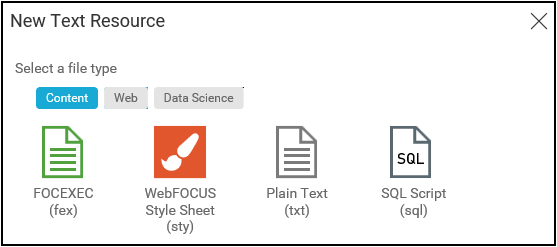
From the Web category, you can choose HTML (htm), Cascading Style Sheet (css), or JavaScript (js), as shown in the following image.
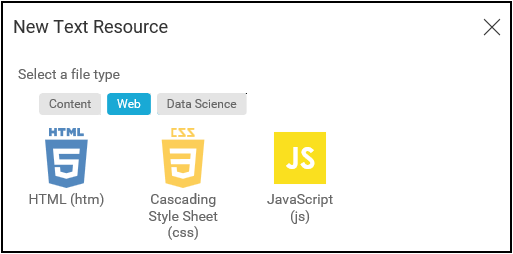
From the Data Science category, you can choose R Script (r) or Python Script (py), as shown in the following image.
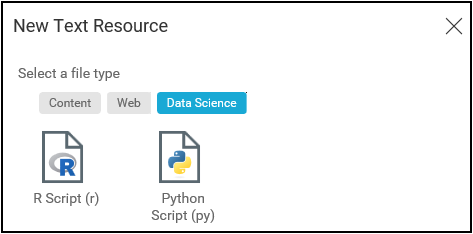
Once you choose a file type, the prompt closes and the Editor launches in a new browser tab or window, depending on your browser setting. Default file names begin with the word New, followed by the type of file, for example, New FOCEXEC File, New HTML File, and so on. Small glyphs consistent with the file type appear on the left side of the tab to help identify the type of file, as shown in the following image.

If you hover the mouse over a Title in a tab, the full path to the location of the file displays, as shown in the following image. This path is helpful in differentiating files of the same name and type, in different locations.
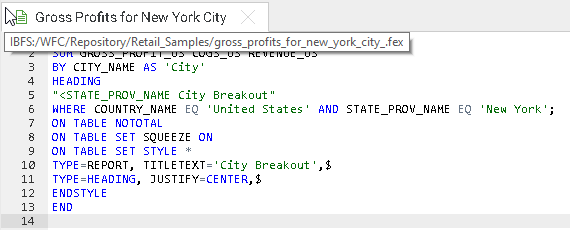
- Release: 8207
- Category: Security and Administration
- Product: Security and Administration
- Tags: Release Features
