Working With the Editor Canvas
The Editor canvas is the main editing area. This is where you type code and see your enabled preferences, if any. The right-click menu options only work in this area, but the shortcut keys are always available. The code canvas is shown in the following image.
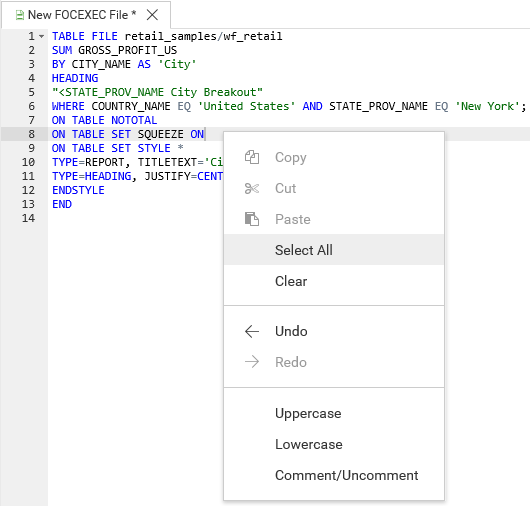
Right-click menu options include:
- Copy. Copies your selection to the clipboard. You can also press Ctrl+C to copy text.
- Cut. Deletes your selection and places it on the clipboard. You can also press Ctrl+X to delete text.
- Paste. Pastes your selection from the clipboard to the location indicated by the cursor. You can also press Ctrl+V to paste text.
- Select All. Selects all text in the active file. You can also press Ctrl+A to select all text.
- Clear. Deletes the selected text. You can also use the Delete key to delete the selected text.
- Undo. Reverses the last action, such as typing, pasting, or deleting text. You can also press Ctrl+Z to undo the last action. If there are no changes to a page, the Undo option is not active. To undo multiple actions, including actions that have been saved, you can click the Undo option or press Ctrl+Z repeatedly.
- Redo. Restores a previously undone action. You can also press Ctrl+Y to restore a previously undone action. If the Redo option does not apply, the option is not active. To redo multiple actions, including actions that have been saved, you can click the Redo option or press Ctrl+Y repeatedly.
- Uppercase. Changes selected lines of text from lowercase to uppercase. If the selected text is mixed case, all text is converted to uppercase. If the selected text is uppercase, no change occurs.
- Lowercase. Changes selected lines of text from uppercase to lowercase. If the selected text is mixed case, all text is converted to lowercase. If the selected text is lowercase, no change occurs.
- Comment/Uncomment. Adds the dash asterisk (-*) characters in a FOCEXEC at the beginning of a line of syntax in which the cursor is inserted. These characters indicate a comment. When multiple lines of code are selected, the comment is inserted on each selected line. When the comment is selected a second time, comments on selected lines are removed.
- Release: 8207
- Category: Security and Administration
- Product: Security and Administration
- Tags: Release Features
