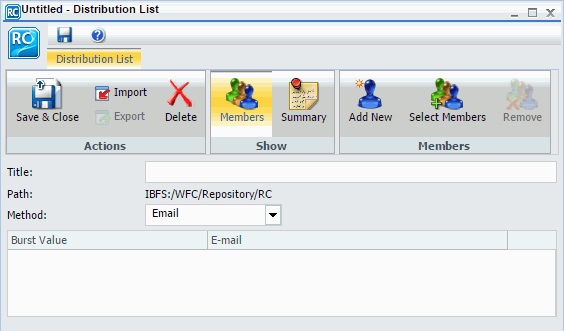Using the Printer Distribution Option
The report formats that support printing are DOC, PDF (when you configure ReportCaster to enable PDF to print and the printer has the appropriate driver), PS, and WP.
Note:
The report formats that support printing are DOC, PDF (when you configure ReportCaster to enable PDF to print and the printer has the appropriate driver), PS, and WP.
Note:
When you distribute a report through email, you can include the report in the body of the email (known as an inline email message) or send it as an attachment. Only the DHTML, DOC, GIF, HTML, JPG, PNG, SVG, and WP formats can be distributed as an inline email message.
Note: You must be authorized to distribute by Email in order to create a schedule that uses Email distribution.
Distributing a report as an inline email message is particularly useful when the report is distributed to mobile devices or through email systems that do not support attachments.
The Distribution tab in the Basic Scheduling tool provides the options available for distributing the report output for the scheduled report procedure (FEX). After selecting the option from the shortcut menu of a procedure, you can distribute a report output using one of the following methods.
Note:
You can customize a report and control its execution with parameters. When scheduling a report procedure (FEX), the schedule Task Parameters section allows you to supply a value for parameters referenced in the report procedure or add a parameter to the schedule by creating a new parameter and specifying the parameter name and value.
If the scheduled procedure contains parameters for which values must be supplied at run time, these parameters are displayed in the parameters section of the scheduling tool.
The options available when you select the Task tab are:
WebFOCUS allows you to use schedules to distribute reports to multiple recipients. A schedule allows you to specify when to run a report, the format in which to create the output, and how it will be distributed. You can create Basic and Advanced schedules, maintain saved schedules, and review schedule information before and after the distribution of your report.
When creating a schedule or Distribution List, you can specify multiple email addresses within a single field, row, or record.
When creating a schedule or Distribution List, you can separate each email address with a comma (,) or a semicolon (;).
The multiple email addresses will appear in the To line of a single email when the scheduled output is distributed.
Note:
You can create Dynamic Distribution List procedures using your personal text editor, or using the text editor available in the WebFOCUS user interface. When assigning the Email Distribution option to a schedule, select the Dynamic Distribution List from Repository Procedure option to choose a Dynamic Distribution List procedure stored in the Repository. While not all users may have access to the Reporting Server, where Dynamic Distribution List procedures can also be stored, most users are allowed to access the Repository.
A Dynamic Distribution List enables you to return in memory either a list of burst values and destinations, or only a list of destinations from a data source (for example, a flat file, SQL database, FOCUS data source, or LDAP). You must code a WebFOCUS procedure (FOCEXEC) that is available to the path of the server defined in either the server profile (edasprof.prf) or the user profile. The procedure must return the distribution information (using the PCHOLD command) with the data in a specific layout that you define.
You can create new Distribution Lists by importing members from an existing Distribution List file without entering individual members manually. Before you import a list, confirm that it meets the requirements for a Distribution List, such as comma-delimited records. This ensures that the list will import successfully.
The Import option is available on the Distribution List tab, in the Actions group, as shown in the following image.