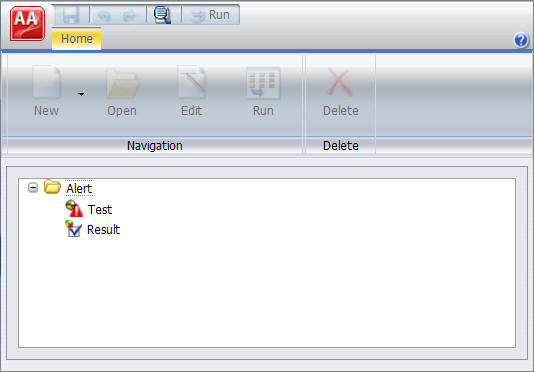Bursting a Report
Instead of distributing an entire report from a scheduled report procedure (FEX), you can use the burst feature to break the report into sections to be distributed separately to the same or different destinations. Bursting enables you to target relevant sections of a report to individual users. Each report section is saved to a separate file.