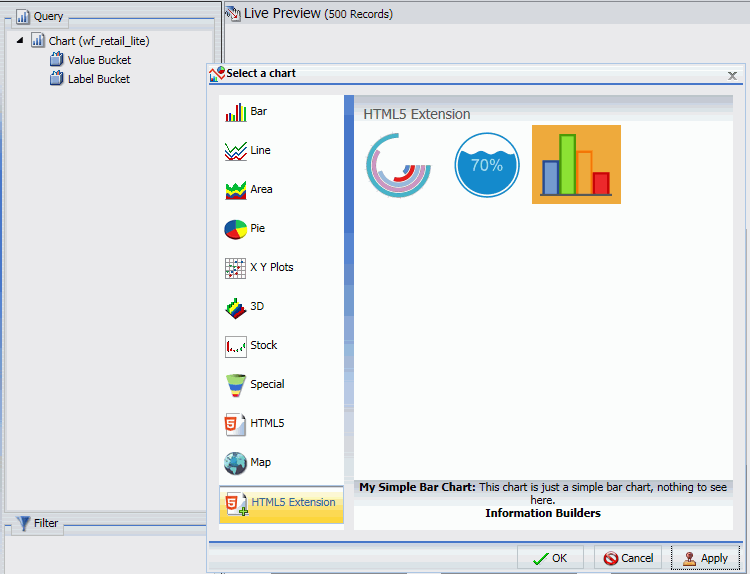Creating Custom Templates
Aside from the default templates that WebFOCUS Designer offers, you can create custom templates that reflect your unique layout. They are a great way to add structural variation or highly customized layouts to your page. Custom templates are also useful for organizations that have a set style for all of their pages. You must have administrator access to WebFOCUS to deploy custom templates.