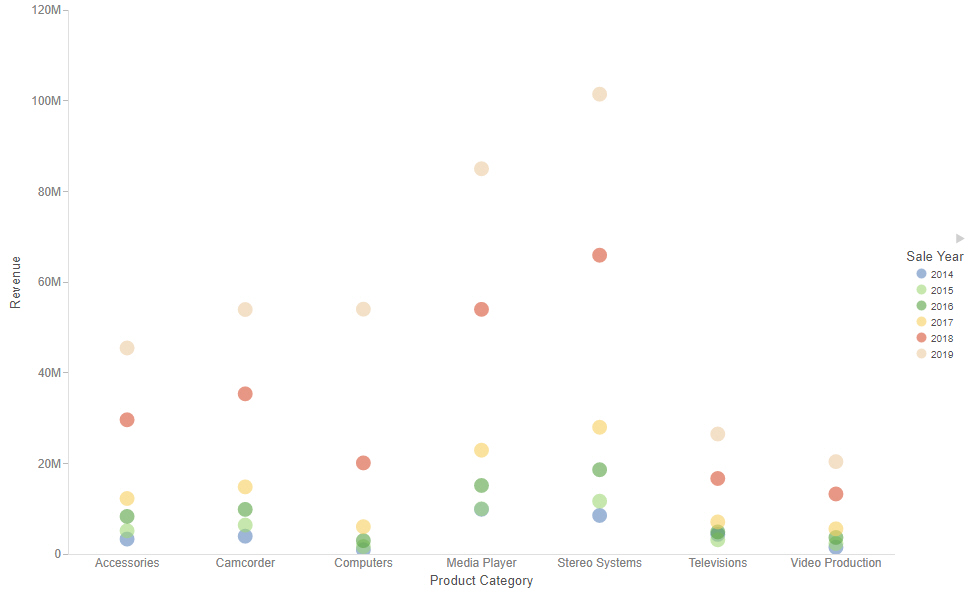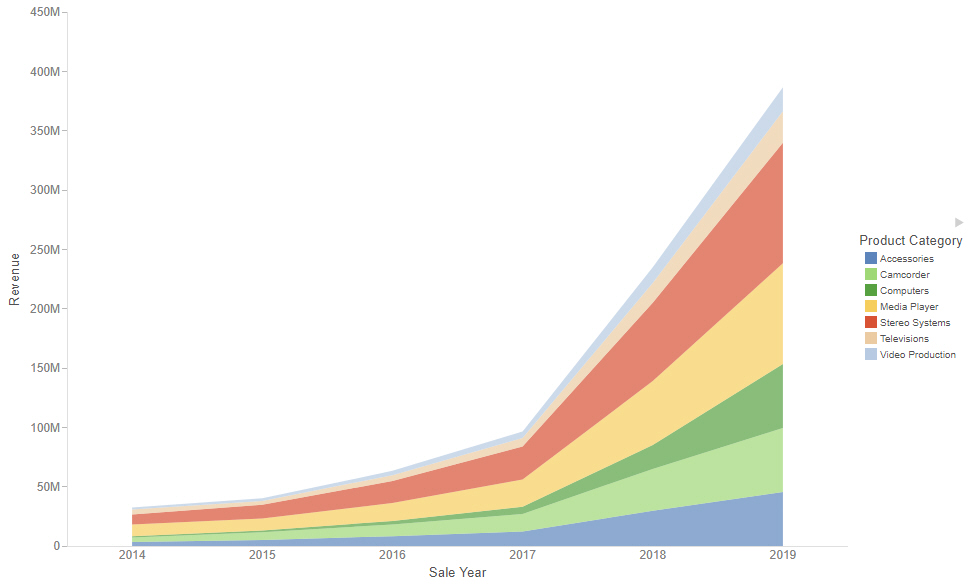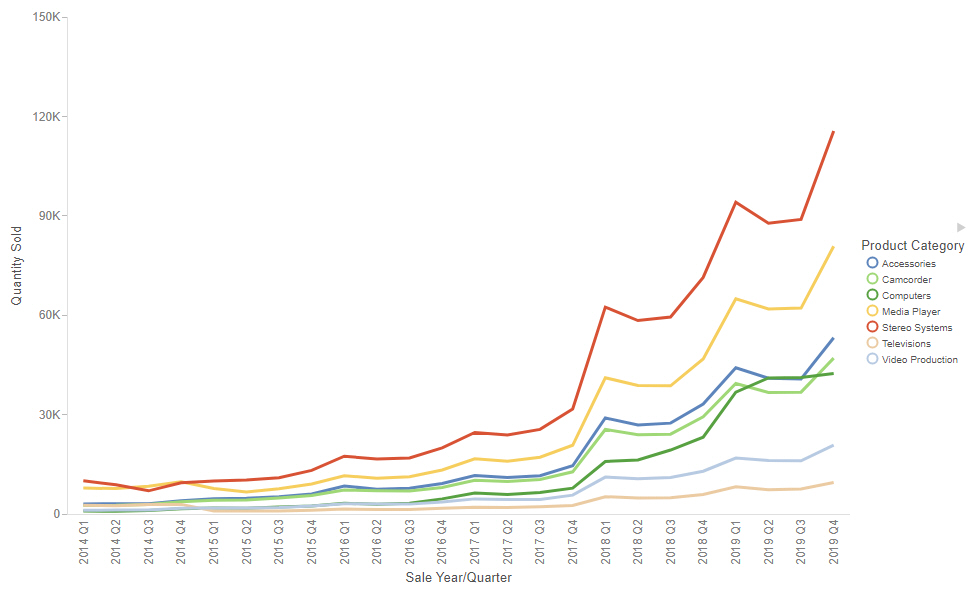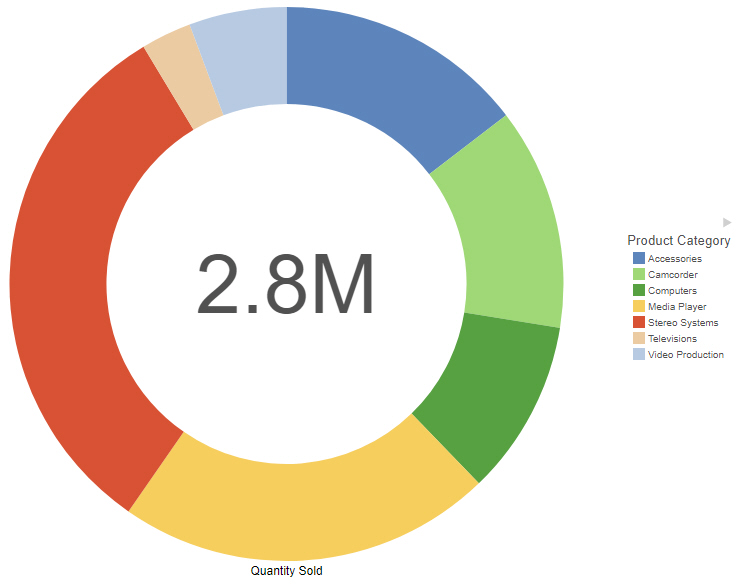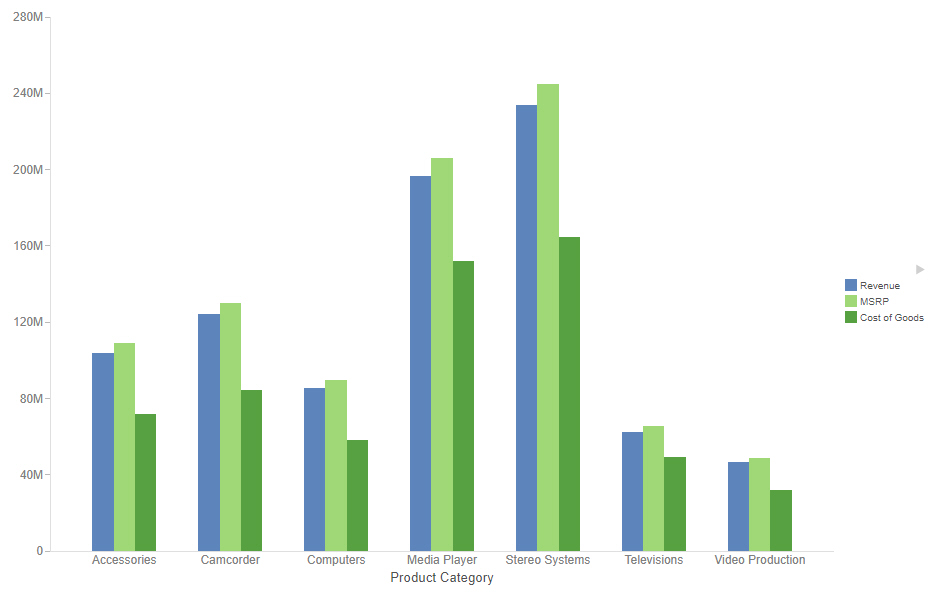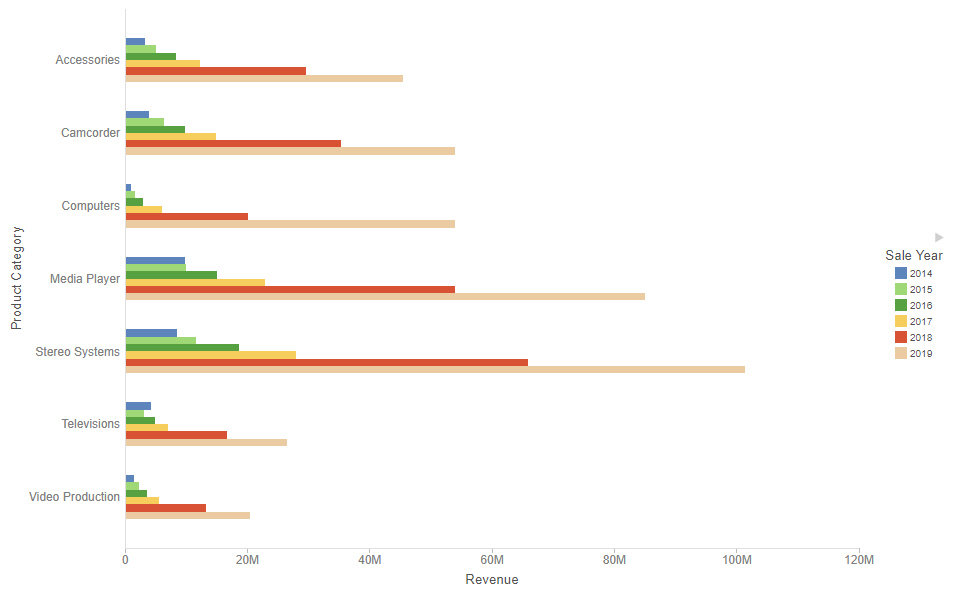Creating Treemap Charts
Treemap charts can be used to display large amounts of hierarchically structured data. Using a set of nested rectangles to illustrate data relationships, sections of a treemap represent branches of a tree. A treemap is shown in the following image.
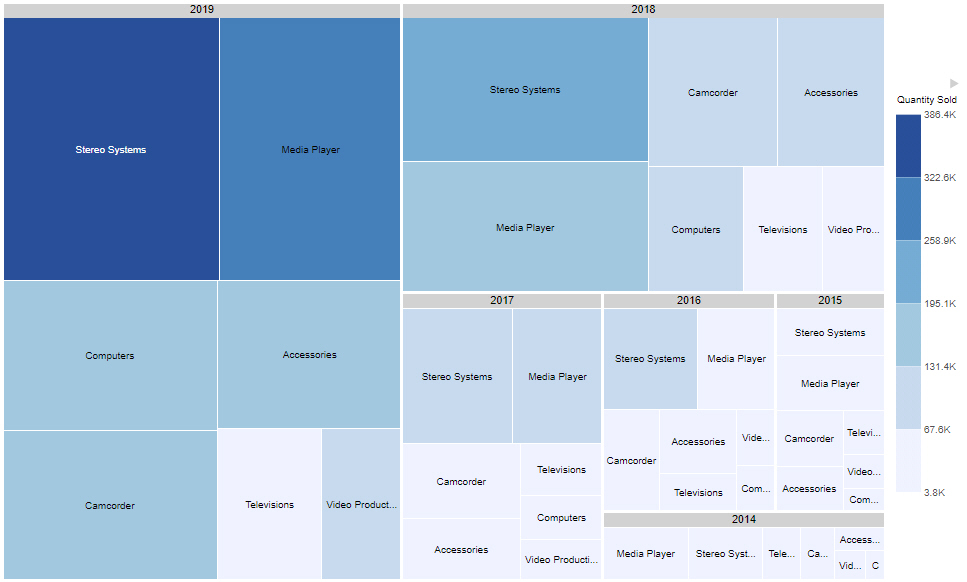
Note: Treemap charts require at least one measure and one dimension, to be placed in the Size and Color buckets. Groups are determined by those fields specified in the Grouping bucket.