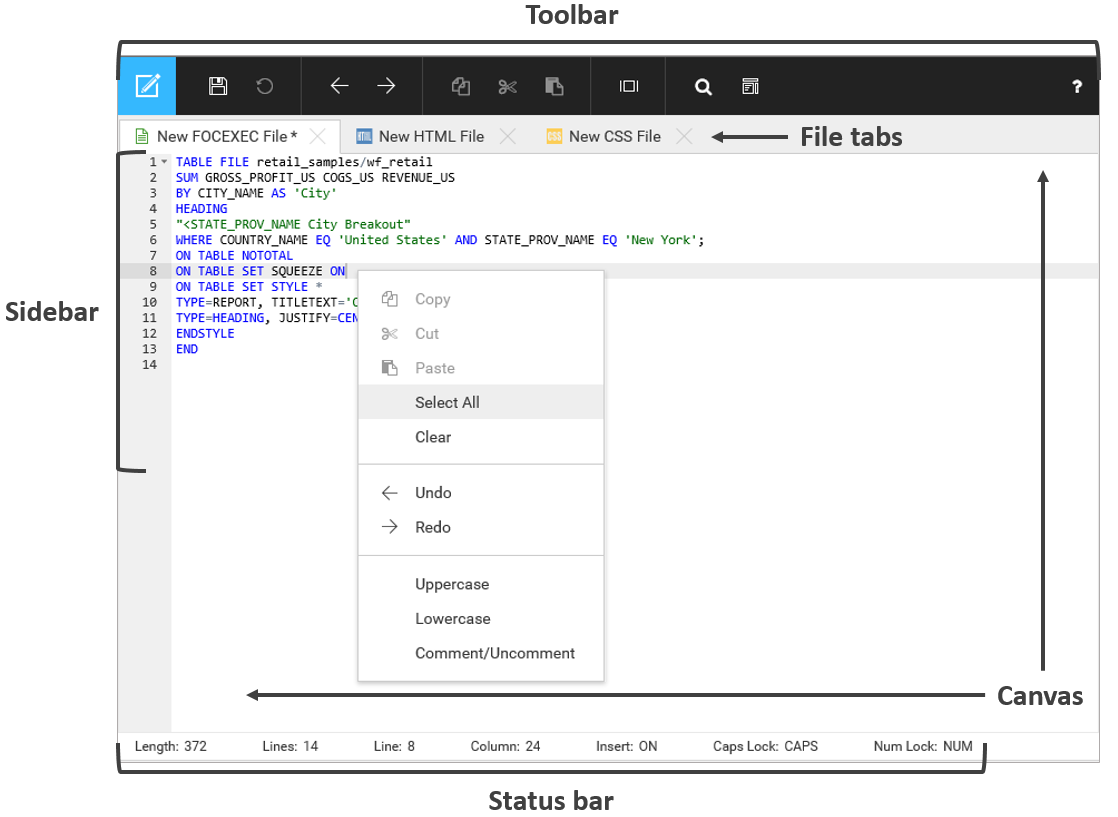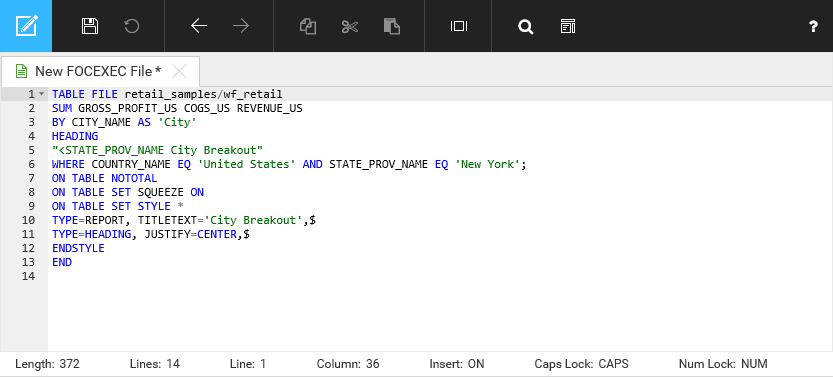Working With the Editor Canvas
The Editor canvas is the main editing area. This is where you type code and see your enabled preferences, if any. The right-click menu options only work in this area, but the shortcut keys are always available. The code canvas is shown in the following image.
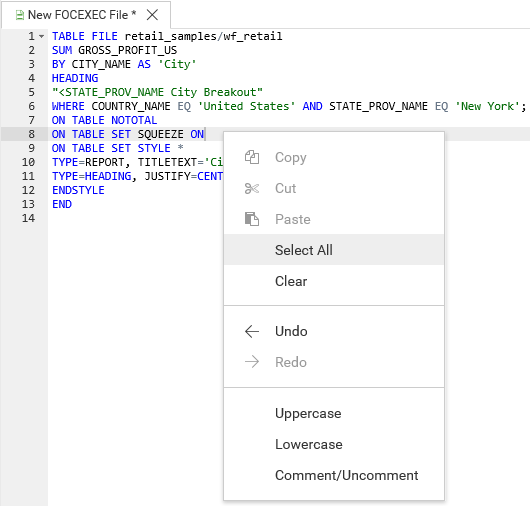
Right-click menu options include: