Creating Thumbnails of a Chart
A thumbnail is an image associated with a file that can be used to visually identify it in your WebFOCUS repository. When you create a thumbnail for a chart in WebFOCUS Designer, the thumbnail shows a snapshot or small image of the chart that is then used on the WebFOCUS Home Page. The following image of the grid view on the WebFOCUS Home Page shows some files that use thumbnails created in WebFOCUS Designer, and some files that use the default thumbnail.
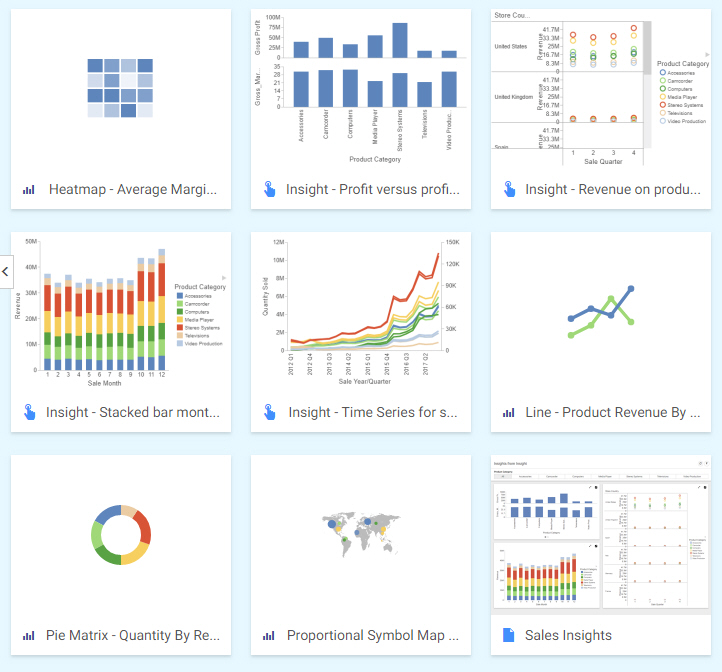
This thumbnail is also available in the Resource selector, when you create a page in WebFOCUS Designer, as shown in the following image.

Before saving a chart in WebFOCUS Designer, you can create a thumbnail by clicking the Thumbnail button ![]() on the toolbar. This opens a preview, where you can see what the thumbnail will look like when the chart is saved. Accept the thumbnail, and then save the chart to apply it.
on the toolbar. This opens a preview, where you can see what the thumbnail will look like when the chart is saved. Accept the thumbnail, and then save the chart to apply it.
You can access the properties of the chart from the WebFOCUS Home Page to change the thumbnails you are using or select a custom image from your system or WebFOCUS repository.
Thumbnail images are stored as part of the procedure when it is saved.
Procedure: How to Create a Thumbnail Image of a Chart in WebFOCUS Designer
- Create a new chart or open an existing chart in WebFOCUS Designer.
- When your chart is complete, click Thumbnail
 on the toolbar. The Save Thumbnail dialog box opens showing the thumbnail preview, as shown in the following image.
on the toolbar. The Save Thumbnail dialog box opens showing the thumbnail preview, as shown in the following image.

- Click OK to accept the thumbnail, or click Cancel if you do not want to use the thumbnail.
- Save your chart, and return to the WebFOCUS Home Page.
The chart that you saved now uses the thumbnail that you created for it, if you are viewing your content in the grid view, as shown in the following image.

If the file is published or saved to your My Content folder, the thumbnail shows in color. If the file is not published, the thumbnail appears in grayscale.
The same thumbnail is also visible in the Resource selector when creating a page in WebFOCUS Designer, as shown in the following image.

Procedure: How to View or Change the Properties of a Thumbnail
- From the WebFOCUS Home Page, locate a chart thumbnail or chart procedure for which you want to view the thumbnail properties.
Note: Thumbnails only display in the Grid view of the WebFOCUS Explorer on the Home Page.
- Right-click the chart thumbnail or chart procedure and click Properties.
The Properties panel opens.
- Click the Advanced tab.
The thumbnail displays in the Explorer/Portal Properties section of the panel, which allows you to control how your content is displayed and organized in the WebFOCUS Explorer, as shown in the following image.

The Thumbnail property allows you to use the default icon for the chart type, choose an embedded image that can be a thumbnail or an image file on your machine, or link to an image saved in the WebFOCUS repository.
- Select the Embedded radio button. Notice that the thumbnail defined in the procedure is an embedded image. To select a different embedded image from your machine, click Browse. Navigate to the image that you want to use, click it, and then click Open.
Alternatively, to use a custom image that has been uploaded to your repository, select the Link radio button. Navigate to the location of the image in your repository, click it, and then click Select.
- In the Properties panel, click Save to save the new thumbnail as part of the properties of the procedure.
- Release: 8206
- Category: Creating Content
- Product: WebFOCUS Designer
- Tags: Release Features
