Formatting Matrix Charts
If you are working with a chart type that supports a matrix format (for example, Matrix Marker), WebFOCUS Designer provides a selection of formatting options that you can use to customize and enhance the styling of your chart. A matrix format is a grid that contains values based on the intersecting data points, which is useful for reviewing changes and trends over time. Available formatting options for matrix charts include Headers and labels, and Lines, as shown in the following image.
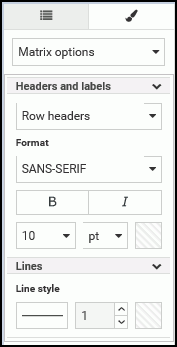
You can customize the row and column headers and their corresponding values in a matrix chart. Specifically, you can change the font type, font size, and color. You can also change the emphasis of the font using bold or italic styling. You can also change the alignment of row values text.
When working with lines in your matrix chart, you can change the line style (for example, solid or dotted) and the thickness. These formatting options allow you to make visible enhancements that will improve the appearance and presentation of your matrix charts.
Procedure: How to Format a Matrix Chart
To format a matrix chart:
- On the WebFOCUS Home Page, click the Designer tab.
- Click Chart.
- Choose a data source and click Select.
- From the chart picker, select the Matrix Marker chart type.
- Add two measures and two dimensions to the chart. These data fields should be placed in the Vertical, Horizontal, Size, and Color buckets.
Note: A Matrix Marker chart requires at least two measures and two dimensions.
-
On the Style tab, click General and then click Matrix options from the drop-down list, as shown in the following image.

- Apply formatting changes for the matrix chart, including:
- Headers and labels, which allow you to customize the font options for row and column headers and values. Font options include font type, bold, italic, font size, and font color.
- Line style, which allows to adjust the type and size of the line for the matrix chart.
- Change the font being used for row and column headers to bold, red, and size 16 font.
The updated matrix chart now displays customized row and column headers, as shown in the following image.

- Release: 8206
- Category: Creating Content
- Product: WebFOCUS Designer
- Tags: How-to's
