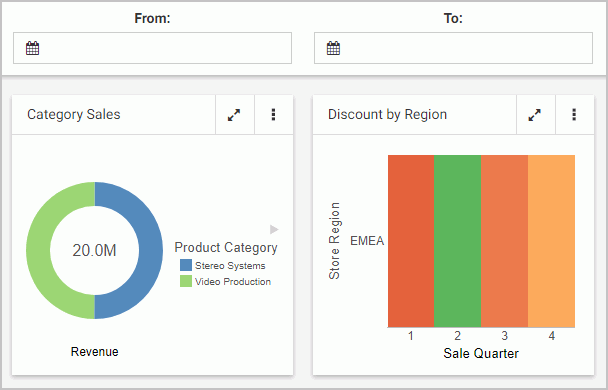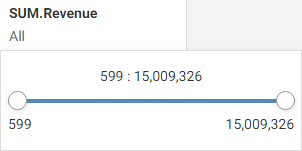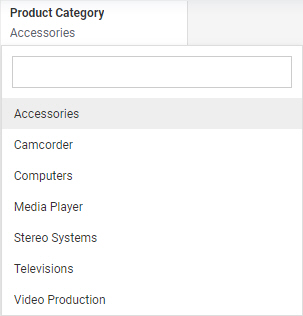Performing Basic Calculations
You can use the Calculator to perform basic calculations on fields in your data hierarchy. When you create a calculated field, a new, unique field is created. It incorporates all of the data fields and expressions that you added to the calculation.