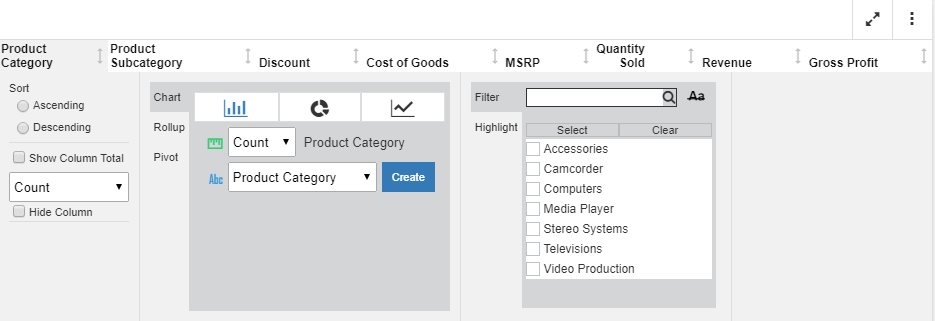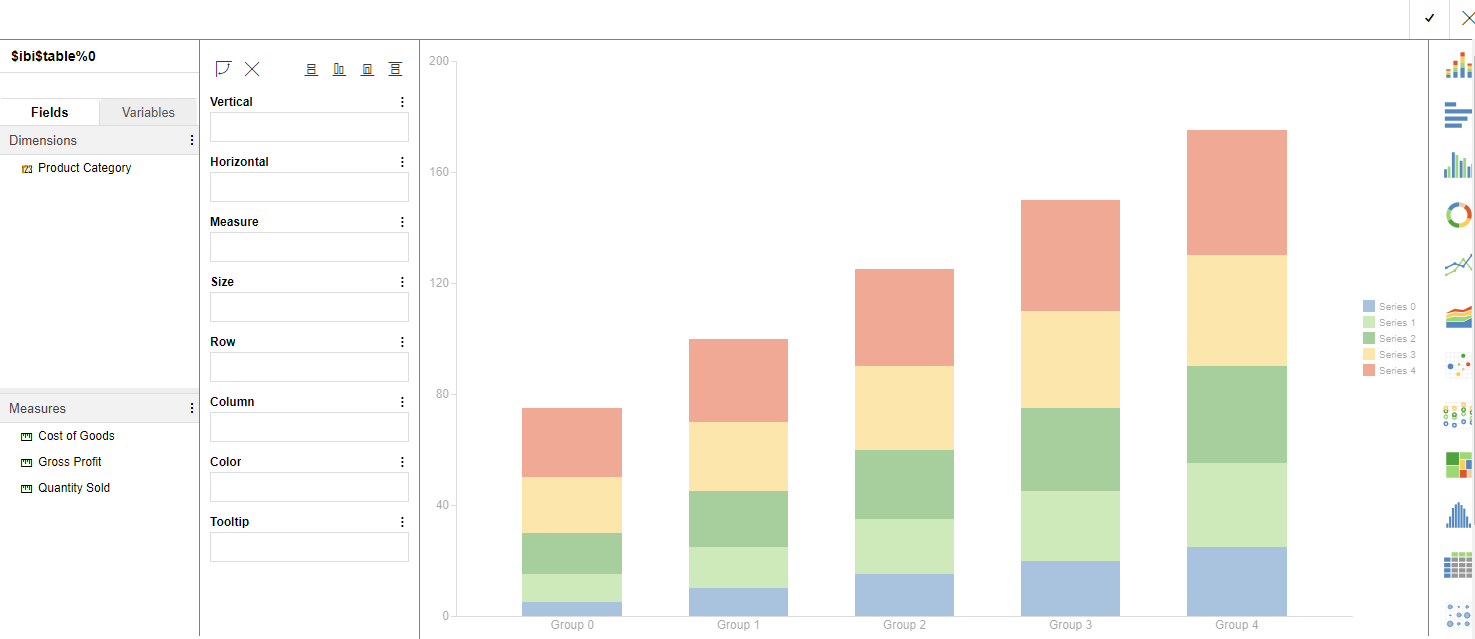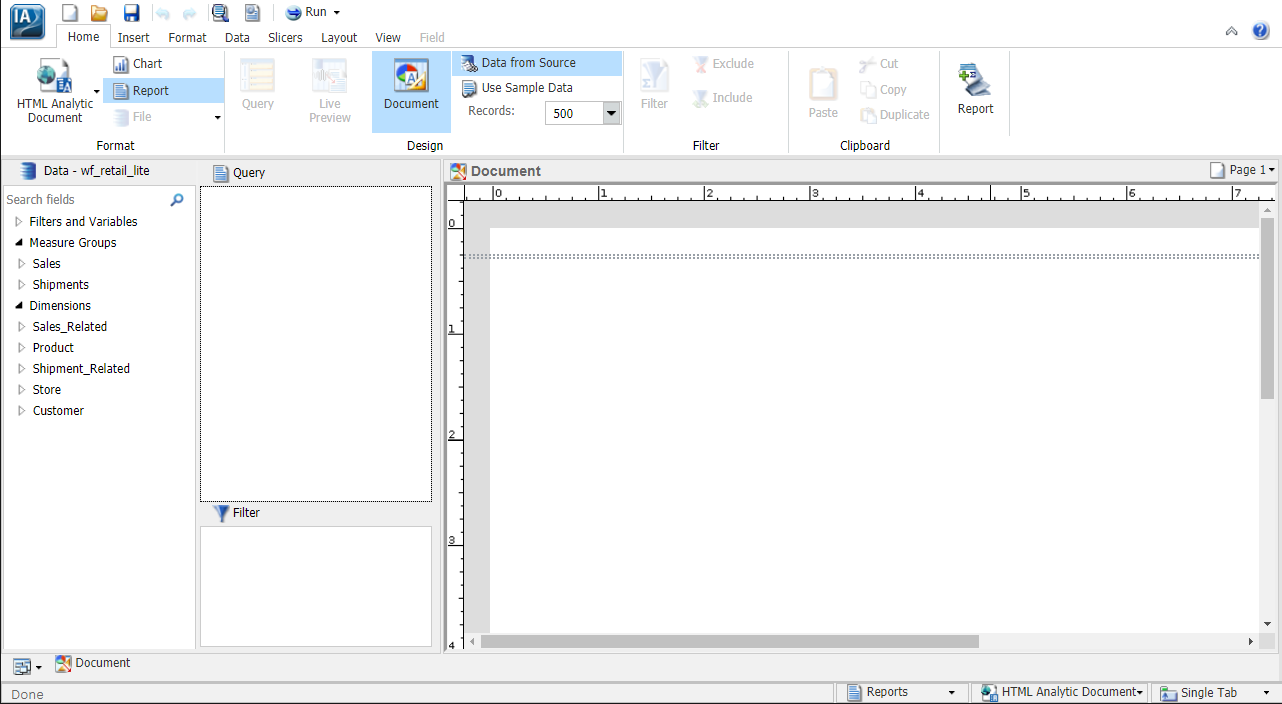Enabling In-Document Analytics Format
In InfoAssist, you can create content, including reports, charts, and dashboards that leverage the interactive capabilities of In-Document Analytics. Enabling this option provides your users with the ability to interact with and modify the content you created for their own analysis.
Note: If you use the Designer style, you will only be able to select the AHTML output format.
How to Enable In-Document Analytics in InfoAssist