Resizing Content on a Page
You can resize content on a page, at any time, using the sizing handles and the shaded placement area that appear on the canvas. When you hover over a container on the canvas, a series of handles appear. Drag a handle in the direction that you want to resize the item, as shown in the following image.
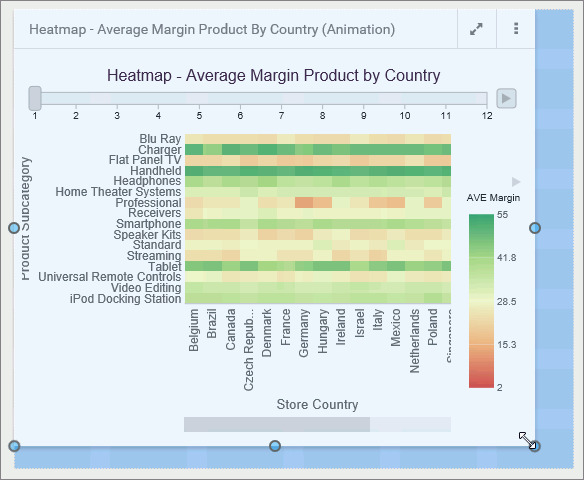
The content container snaps to the nearest row and column when you resize it. To change the number of columns in a section on the page, allowing more granular container widths, select a section, open the Format tab, and select an option from the Number of Columns area. 12 is the default. You can also change the amount of space between containers by selecting the entire page and typing a size for the Margin property, on the Format tab.
- Release: 8207
- Category: Adding Content to Pages
- Product: WebFOCUS Designer
