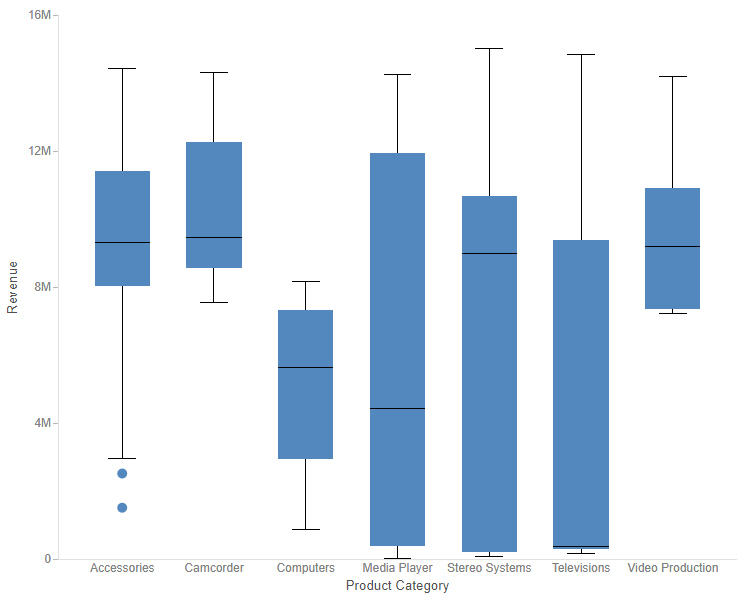Providing Access to Content Items and WebFOCUS Tools
When assembling pages from existing content in WebFOCUS Designer, two preset containers are available that allow you to provide access to content saved to your Repository. These are the Workbench template and the Explorer widget. In addition to running content, the Explorer widget allows users to create new content using the same options that are available on the WebFOCUS Home Page.