Inviting Users to WebFOCUS Trial
In a cloud trial environment, you can invite other users to join the WebFOCUS trial. Once the invitation is sent, the invited user can follow the prompts in the invitation email, finalize their own registration, and sign in to the WebFOCUS cloud trial environment.
Procedure: How to Invite a User to WebFOCUS Trial
- On the WebFOCUS cloud trial environment Home Page, in the banner section, click Invite User.
The Invite users from your organization to the trial dialog box opens.
- Populate the First Name, Last Name, and the Business Email Address fields.
- Click Invite.
The message appears informing you that the invite has been sent successfully, as shown in the following image.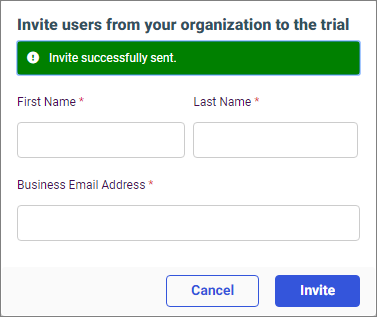
- Repeat steps 2 and 3 to invite other users or click Cancel to close the Invite users from your organization to the trial dialog box.
Procedure: How to Join the WebFOCUS Trial from an Invite Email
When someone uses the Invite Users feature in the cloud trial environment, the invitee receives an email with instructions on how to join the trial.
- In the invite email, click Go To Account Set Up, as shown in the following image.
The Account Setup screen opens in a new browser window prompting you to create a password, as shown in the following image.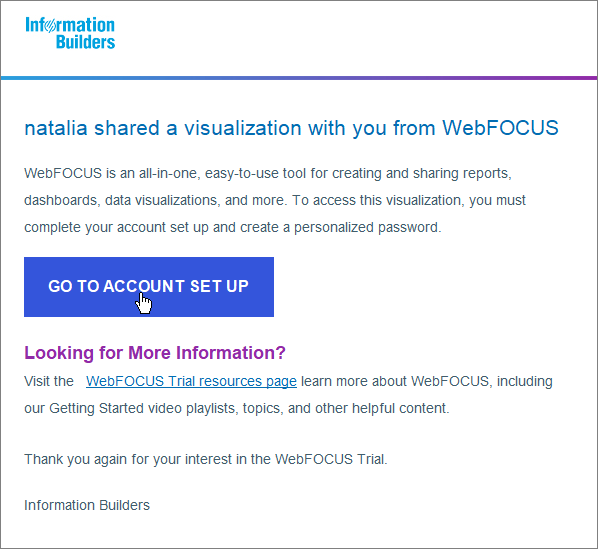
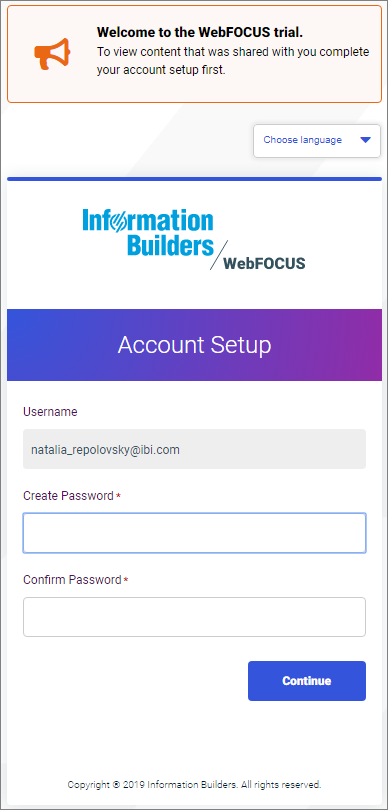
- Create and confirm a password for your WebFOCUS trial, and click Continue.
The WebFOCUS Home Page opens in a trial mode where you can create visualizations, connect data, view items that were shared with you, save content as favorites, and more.
- Release: 8207
- Category: Using the WebFOCUS Home Page
- Product: WebFOCUS Home Page
