Styling Column and Row Totals in a Report
As with the data values in a report, you can apply styling to the row and column totals and subtotals in a report to visually separate them from the rest of the values in your report and to draw attention to them. To add row and column totals to a report, on the Settings tab, in the Content Settings area, select Enable column totals and Enable row totals. To add subtotals, right-click a field in the Rows bucket of a report, point to Insert breaks, and select an option from the Subtotals section of the Insert breaks menu. To style your totals, on the Format tab, select Totals or Row Totals to display column or row total styling options. These options include text styling options, such as the font, style, alignment, size, and color; background color options; and cell margin sizing. Similar to when setting margins for column group labels, you can only set the top and bottom margins for column totals and left and right margins for row totals, since the other margins are based on the margins of the cells in the body of the report.
When styling row totals, from the Select Elements and Columns menu, you can choose whether the styling changes should affect the total label, values, or both. You can also choose which columns are affected if there are across columns in the report. When row totals are added to a report with column groups, a separate row total column is generated for each measure field in the report. Each of these row total columns can be styled separately by changing the text and cell styling. When there are no column group fields, all measure fields are summed into a single row total column to which your styling is applied.
Column totals, on the other hand, are arranged into a single row to which you can apply styling. You can style the grand totals or all subtotals, or you can select a specific sort field whose subtotals you want to style if you have multiple levels of subtotals for different sort fields. The following image shows different styling applied to the grand totals and subtotals in a report so that they can be easily distinguished.
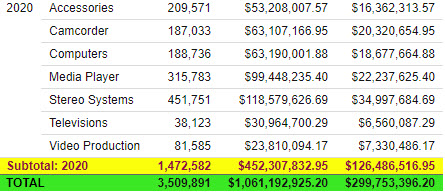
For column totals and subtotals, you style the total label and values separately using the Total Tag Options and Column Options areas. This allows you to differentiate between labels and values in your totals and subtotals. If you select a column in the Column Options area, you can apply different styling to the grand total or subtotal values for different measure fields. You can also change the background color for the grand total or subtotal rows and adjust the margins used for the grand total or subtotal cells.
- Release: 8207
- Category: Visualizing Data
- Product: WebFOCUS Designer
- Tags: Release Features
