Working With Double List Controls
Another common type of control for alphanumeric fields is a double list control. You can select items in the full list of values on the left, and add them to the list of selected values on the right. The double list control also includes the option to reorder the selected values. This can be especially useful when using multi-select field list parameters in an InfoApp, allowing you to change the order of sort and measure fields in the parameterized content. The only other type of control that includes this reordering behavior is the check box control when you select the Allow reordering option. The double list control is available only for alphanumeric, multi-select parameter filters.
Double list controls can be added to pages assembled from existing content. To add a double list control to your page, add an external chart or report that is filtered by an alphanumeric, multi-select parameter, and add the default drop-down list control to the Filter toolbar or a grid container. Right-click the control, click Convert, and then select Double List. A text box that displays the default filter value or values appears in the filter grid. Click the text box to open the double list control, as shown in the following image.
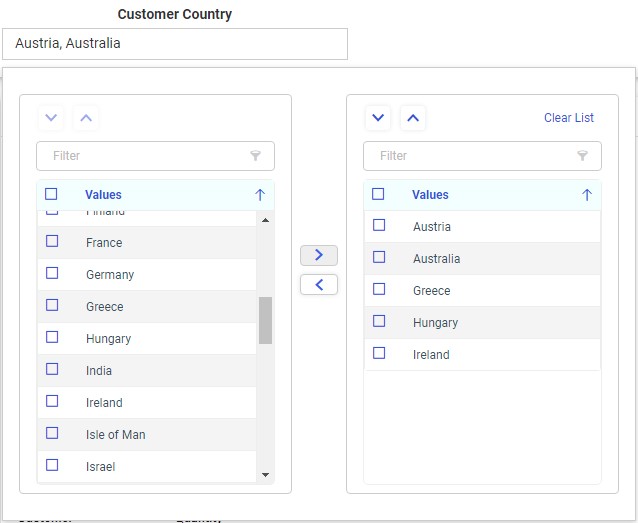
To apply filter values, first select the values in the list on the left that you want to use by selecting the check box for each one. Selected values in the list are shown as checked. Select the check box for a selected value again to deselect it. You can select multiple consecutive values by holding the Shift key and clicking the check box for two values. You can select all available values by clicking the check box in the list header, and deselect all values by clicking it again. When more than 50 values are present in the list, it is divided into multiple pages of 25 values each. To navigate to a specific value, filter the list by typing a text string into the search bar. When you have selected the values that you want to use in the filter, click the right arrow button  to move them to the list of applied filter values on the right. You can also double-click a single value to move it from one list to the other. Click outside of the double list control to apply the filter selection.
to move them to the list of applied filter values on the right. You can also double-click a single value to move it from one list to the other. Click outside of the double list control to apply the filter selection.
You can reorder the applied values by using the up and down arrow buttons  in the control, or by dragging an item up or down within the list on the right. When the double list filter control is used in a multi-select field list parameter, this allows you to change the order in which user selected fields appear in dynamic content. For example, you can use the double list control with a multi-select field list parameter to swap the primary and secondary sort fields in a report, placing focus on different values. To create a multi-select field list parameter, click Add Parameter Field List in the Filters area of the Settings tab, and then, in the Add Parameter Field List dialog box, set the Control type to Single select. For more information, see Enabling Field Selection at Run Time With Field List Parameters.
in the control, or by dragging an item up or down within the list on the right. When the double list filter control is used in a multi-select field list parameter, this allows you to change the order in which user selected fields appear in dynamic content. For example, you can use the double list control with a multi-select field list parameter to swap the primary and secondary sort fields in a report, placing focus on different values. To create a multi-select field list parameter, click Add Parameter Field List in the Filters area of the Settings tab, and then, in the Add Parameter Field List dialog box, set the Control type to Single select. For more information, see Enabling Field Selection at Run Time With Field List Parameters.
To remove one of the applied filter values, open the double list control and double-click a value in the list on the right, or select the values in the list on the right and click the left arrow button  . You can also click Clear List to immediately remove all applied filter values.
. You can also click Clear List to immediately remove all applied filter values.
- Release: 8207
- Category: Visualizing Data
- Product: WebFOCUS Designer
- Tags: Release Features
